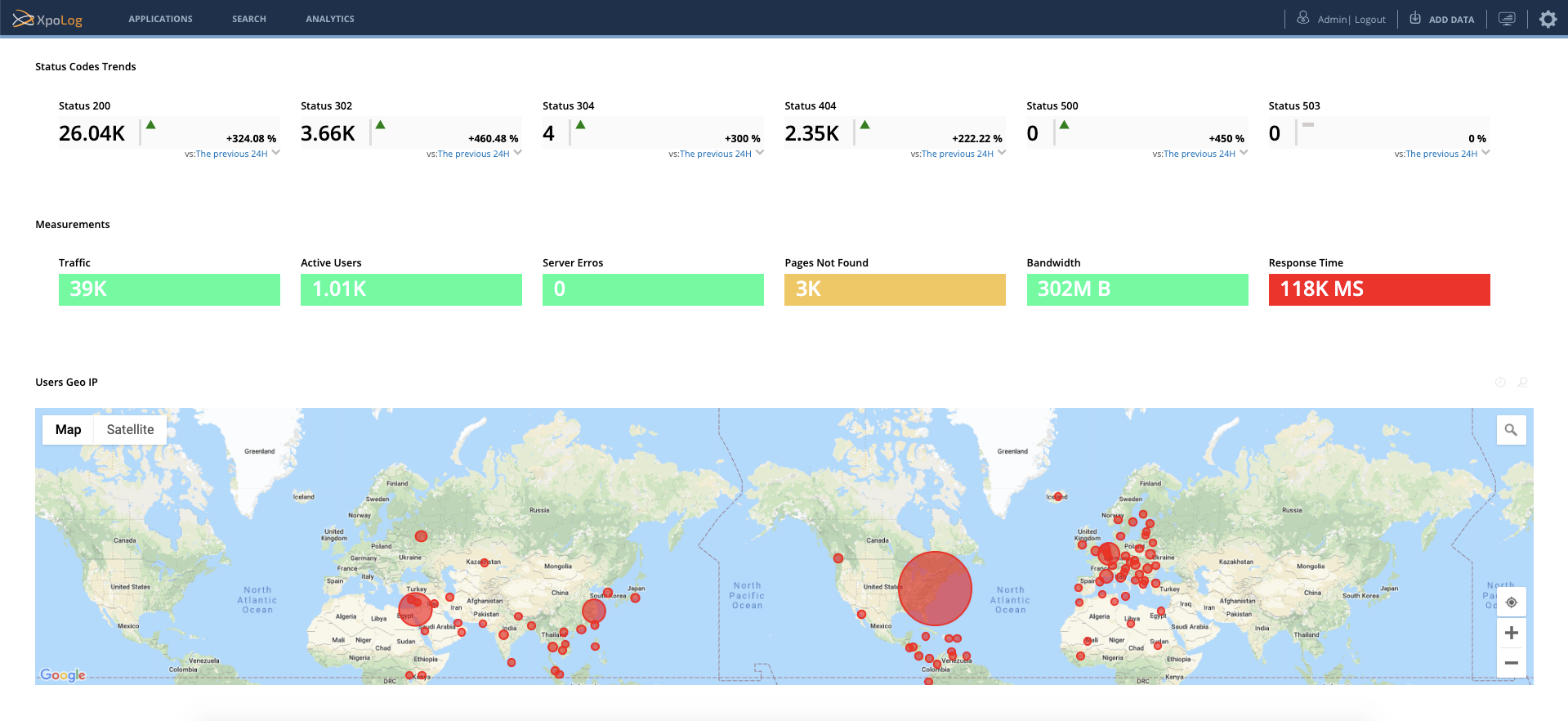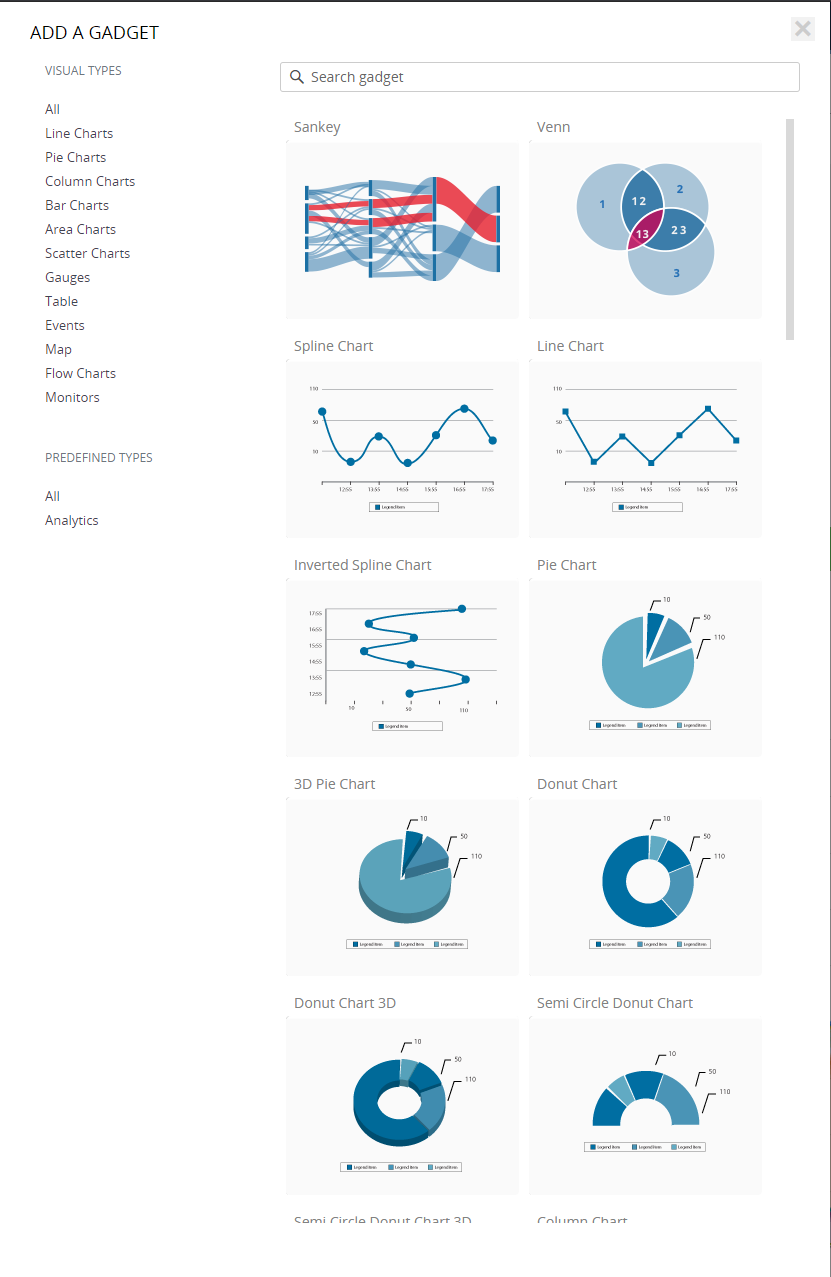Managing Widgets
Widgets are the data visualization units which are displayed in dashboards.
Multiple widgets can be added to a single dashboard to visualize data in many forms and shapes such as line chart, area chart, bar chart, column chart, pie chart, events list or table, analytics summary, transactions list and more.
Under this wiki section you'll find details about all widgets types that are available.
View Example:
Adding a widget is done from within a dashboard. After clicking a dashboard to load it, select the 'Add Widget' from the icon on the top right hand side of the Dashboard toolbar.
The Add a Widget administration console opens:
Click one of the Visual Types to filter the list of available Widgets to that specific type or type the name in the search box to filter the list.
By clicking the image of the selected type, the widget's administration screen will appear for defining the widget.
To add a Widget to a dashboard:
Create a dashboard or load an existing dashboard to which you want to add a Widget, and select the 'Add Widget' from the icon on the top right hand side of the Dashboard toolbar.
The Select Widget page opens, displaying the available widget types.Click a widget type.
A page opens for defining the information for the new Widget. Fill in the fields of the selected widget type:
For a Line Chart widget, see Adding a Line Chart Widget
For an Area widget, see Adding an Area Widget
For a Column Chart widget, see Adding a Column Chart Widget
For a Bar Chart widget, see Adding a Bar Chart Widget
For a Stacked Grouped Column widget, see Adding a Stacked Grouped Column Chart Widget
For a Pie Chart widget, see Adding a Pie Chart Widget
For a Scatter widget, see Adding a Scatter Chart Widget
- For a Gauges widget, see Adding a Gauge Widget
For a Table widget, see Adding a Search Results Summary Widget
For an Events widget, see Adding a Static Events List Widget
For a Map widget, see Adding a Map Widget
For a Google Map widget, see Adding a Map Widget
For a Transactions widget, see Adding a Transactions Widget
For an Analytics widget, see Adding an Analytics Widget
For a Container widget, see Adding a Container Widget
For a Monitors widget, see Adding a Monitors Widget
For a Monitors Alerts widget, see Adding a Monitors Alerts Widget
For a Sankey Diagram widget, see Adding a Sankey Diagram Widget
For a Venn Diagram widget, see Adding a Venn Diagram Widget
For a Summary widget, see Adding a Search Results Table Widget