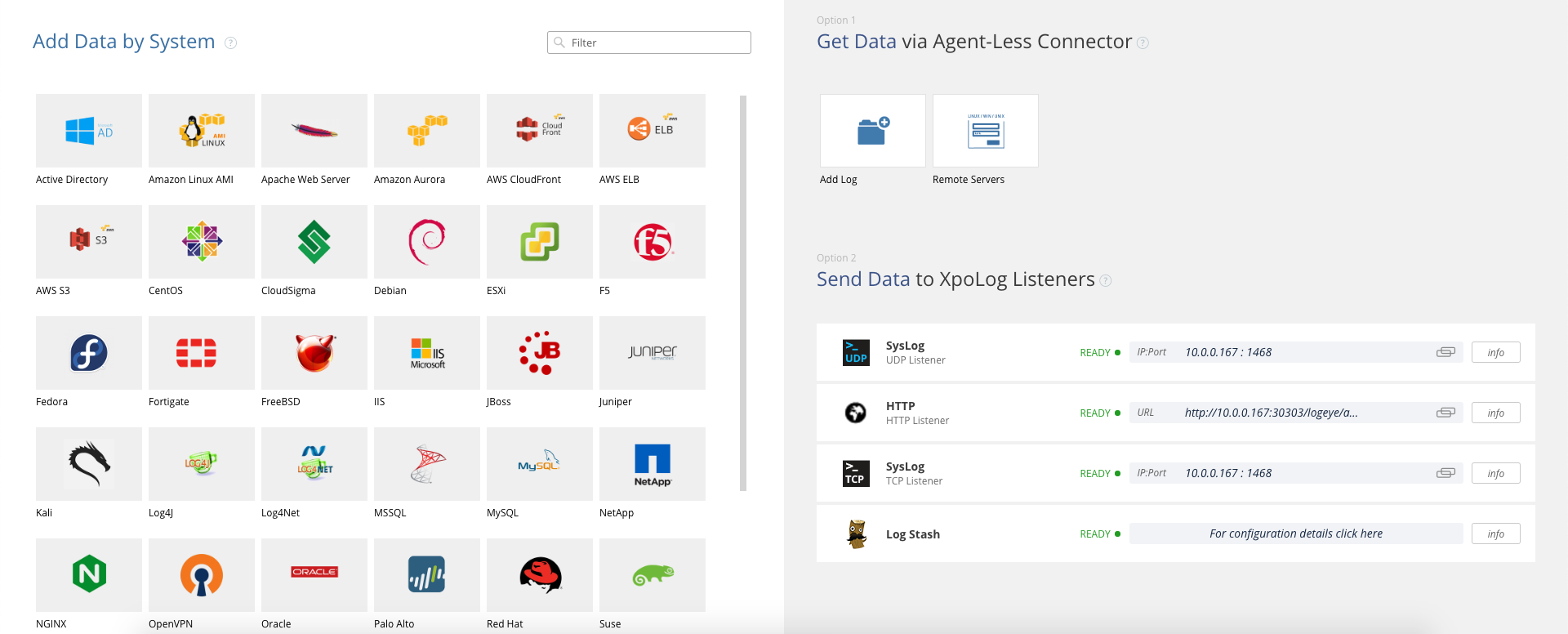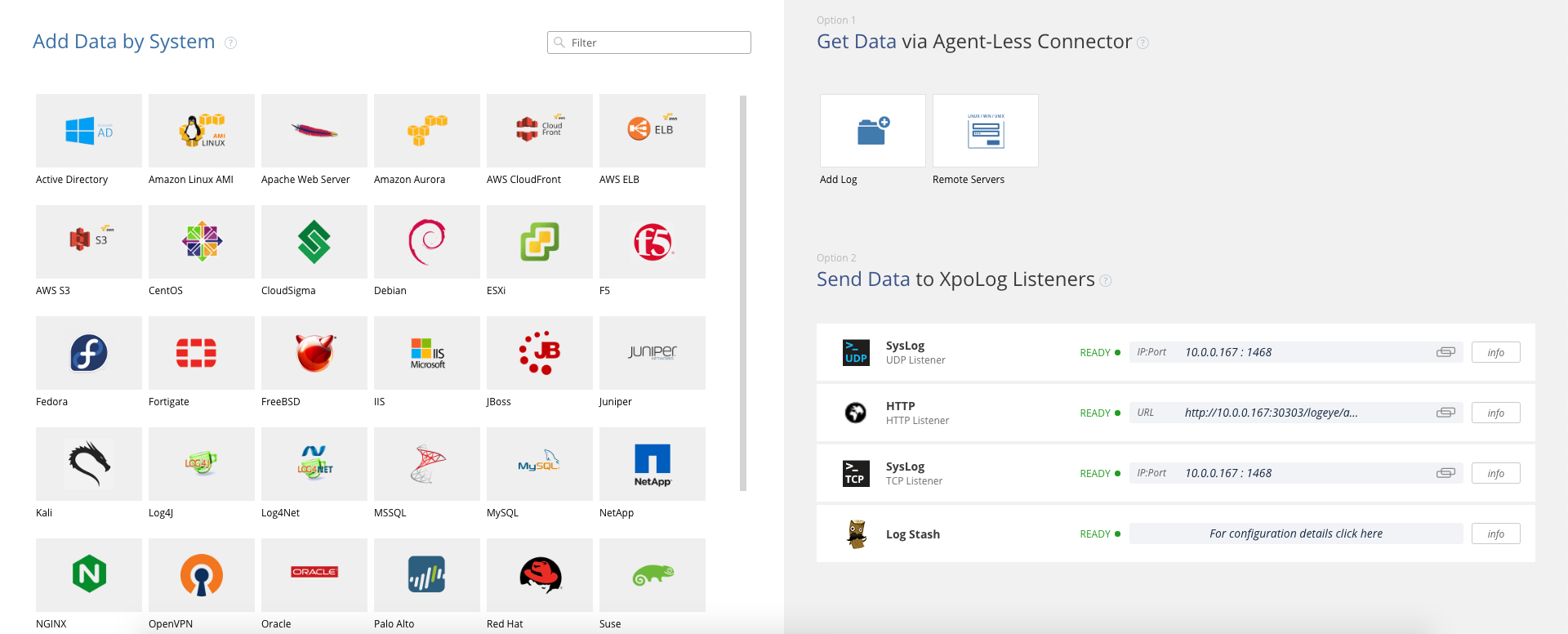...
The main elements of the XpoLog homepage are described in the following table:
Element | Description |
|---|---|
Tab Bar | On the left side, Apps, Search, and Analytics tabs. On the right side, the Manager tab: |
Applications tab: Clicking this tab opens the Apps console (see XPLG Apps). |
logout |
(displayed only if Security is active). XPLG logo - return to homepage | |
Notification Bar | A notification area with a red background, which includes important system notifications is displayed if necessary. |
Main Pane | Displays the dashboard that the system administrator configured to be displayed on the homepage, or default 'Add System' page if not. Each XPLG user can define the dashboard that appears on their homepage. See set a dashboard as the system home page |