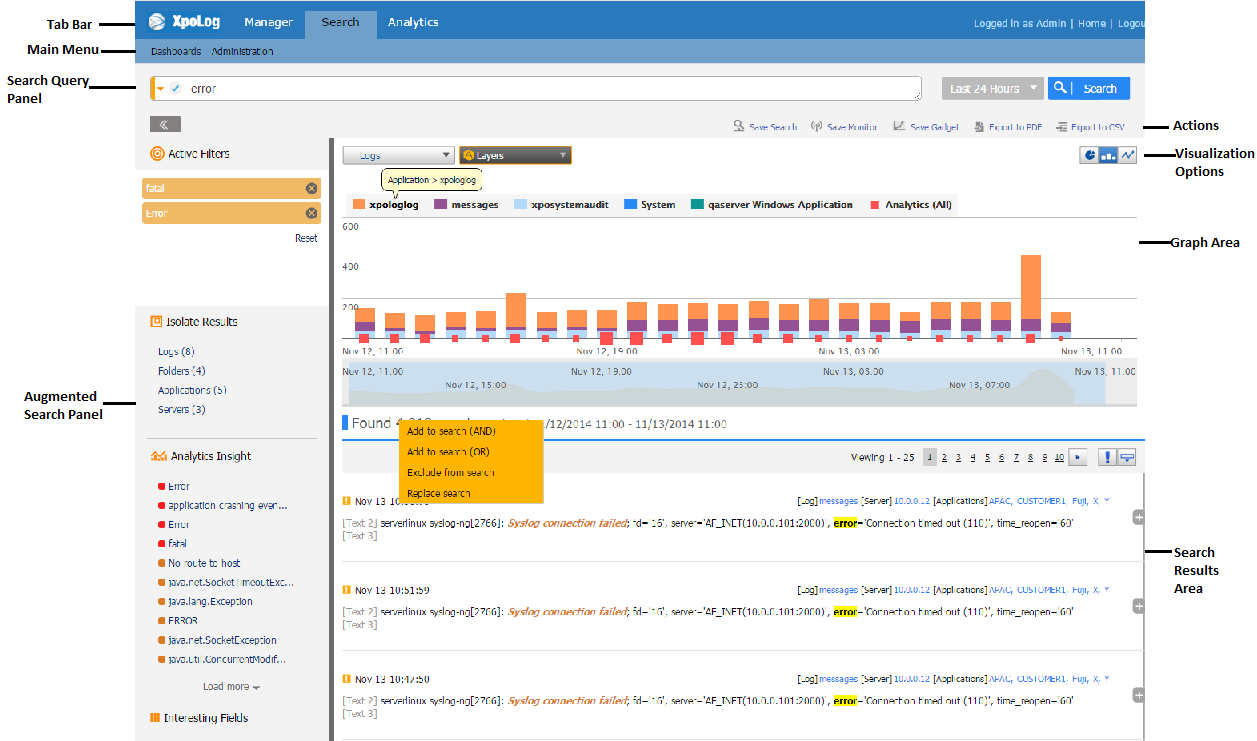Search User Interface Elements
XpoLog Search is equipped with a user friendly graphic user interface (GUI), which provides a complete set of tools to search for event data that meets specific criteria.
The Search user interface includes the following main elements:
| Element | Description |
|---|---|
| Tab Bar | Tabs for accessing the XpoLog, Search, and Analytics applications. |
| Main Menu | Includes menu items and submenus for performing actions in the XpoLog applications. Available menus are:
|
| Search Query Panel | Area for entering the search query and the time interval for running the query. In addition, this panel includes the following feature:
|
| Graph Area | Displays two graphs:
|
| Augmented Search Pane | Enables refining your simple search results. Includes the following sections:
|
| Search Results Area | In the case of a simple search, displays all the events that match the search query. In the case of a complex search, displays a summary table of the events that match the search query. Mouse Over Events in the search results area presents 2 options on the highlighted phrase:
|